Today, we’re here with another guide, showing you how to add a sitemap in Contentpen.
The best news? It’s fully automated and requires minimal effort.
Once enabled, the sitemap feature in Contentpen – The AI blog generator automatically tracks and organizes all your published content. It ensures that your latest content is always included – no manual updates needed.
You also get customization options like:
- Exclude Pattern – leave out specific pages or blog categories you don’t want to be included.
- Filter Pattern – to only include selected categories or pages you prefer to show.
So let’s get started!
Method 01: Automatically fetch your sitemap
- After signing up and starting a new workspace, simply add your brand name and website URL.
- The system will automatically fetch your sitemap based on the website URL you provide.
- Once your workspace is set up, head to your dashboard and navigate to Knowledge > Website – your sitemap will already be there.
- And that’s it – you’re all set!
Also read: How to set up your Contentpen workspace?
Method 02: Manually add your sitemap
Now lets say that you’re creating a new workspace or just want to change your sitemap or add a new sitemap. Here’s how you would do that.
- Go to Contentpen and log in with your account.
- From the dashboard, navigate to the Knowledge section via the left-hand menu.
- Click on Website. You’ll see two options: Find Sitemap and Add Sitemap.
If you don’t know your sitemap:
- Click “Find Sitemap” and enter your website URL.
- The AI agent will locate the sitemap for you.
Once found:
- Click “Add Sitemap”.
- Paste the copied sitemap URL.
- And save your sitemap.
- That’s it – your sitemap has been added
Conclusion
Adding a sitemap in Contentpen is simple, quick, and designed to make internal linking easier. Whether you prefer to let the system handle it automatically or want to add or adjust it manually, the process is smooth and flexible.
Plus, with powerful customization options like exclude and filter patterns, you stay in full control of what shows up. Keep your content SEO-ready without the hassle, and let your sitemap do the heavy lifting behind the scenes.
Frequently asked questions
Absolutely. You can use the “Exclude pattern” option to leave out specific pages, categories, or even tags you don’t want indexed.
Yes. The “Filter pattern” feature lets you specify which pages or categories you want to include, giving you complete control.
If you’ve enabled the automated feature, yes – your sitemap will update in real time as you publish new content.
You’ll need to update your sitemap settings with the new URL. You can either fetch it automatically again or manually paste the new sitemap.
Not at all. Whether you’re using the automated or manual method, it’s beginner-friendly and takes just a few clicks.
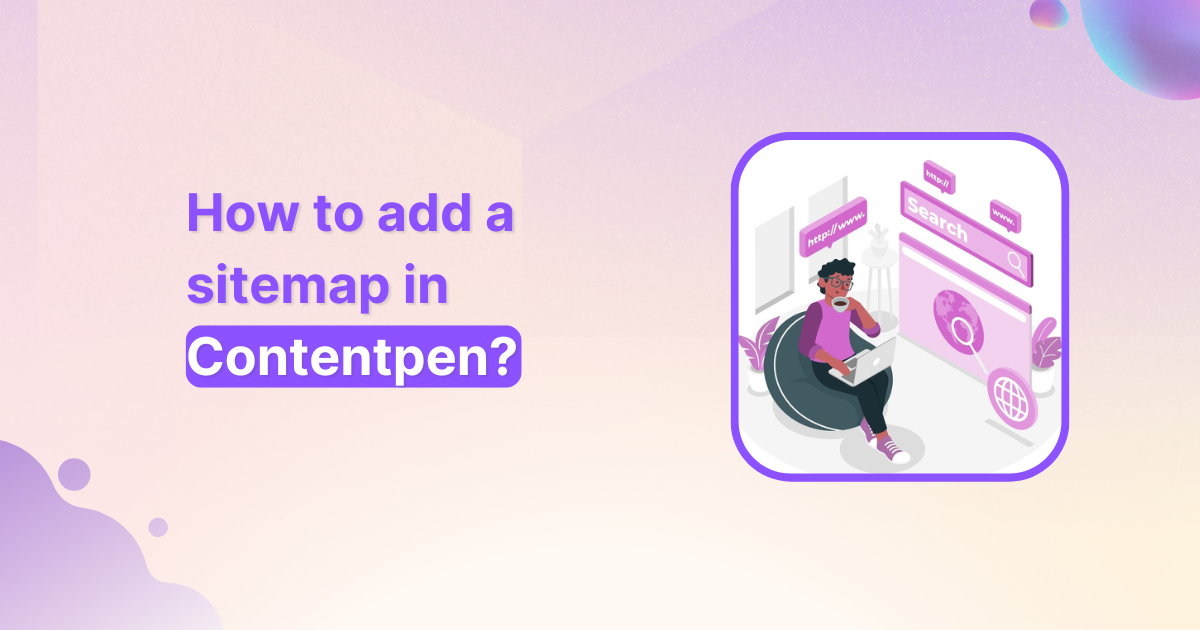
Leave a Reply